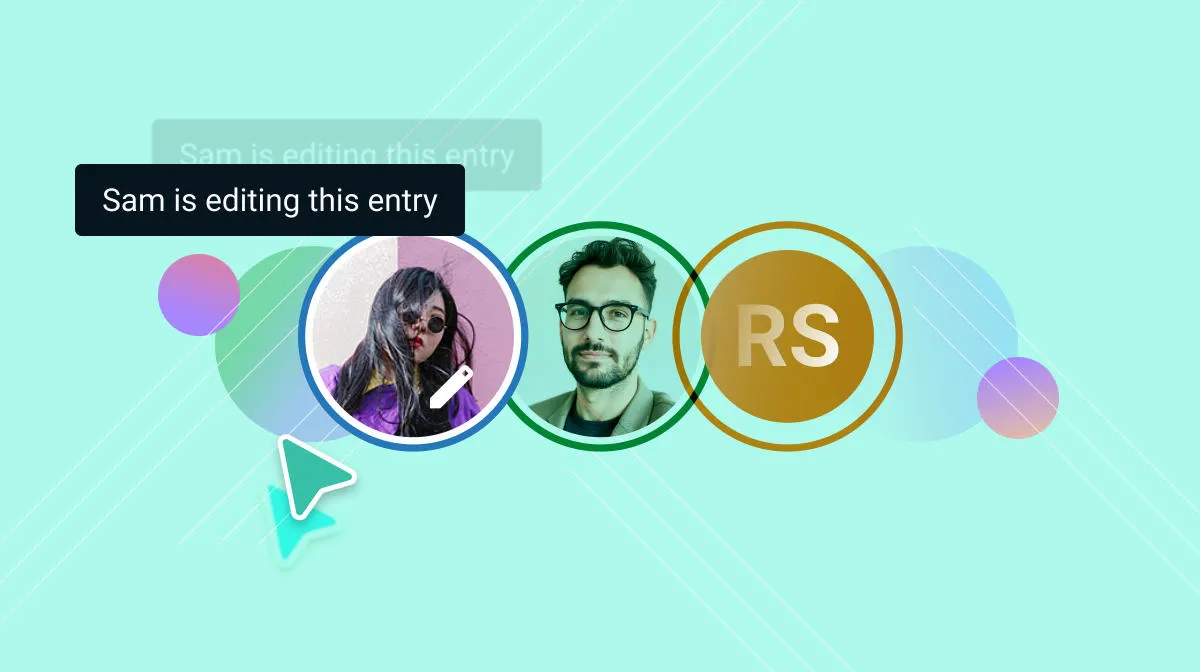Everything new in Contensis 17
In our earlier announcement about Contensis evolving into a composable DXP, we outlined our commitment to giving organisations the flexibility and control they need to build best-in-class digital experiences. Contensis 17.0 marks a significant milestone in that journey, particularly when it comes to managing images and assets at scale.
Images and other media assets are at the heart of digital experiences. Whether you’re running a university website, a government portal, or an enterprise platform, every page, article, or campaign relies on high-quality visuals to engage users, convey information, and reinforce brand identity. But as digital estates grow, so do the challenges of storing, organising, optimising, and delivering these assets efficiently across multiple channels.
With this release, we’ve improved the way Contensis handles images and files, making it easier to organise, edit, and deliver media at scale. These updates provide greater efficiency, flexibility, and performance – helping you seamlessly integrate and optimise assets across your entire digital estate.
We’ve also introduced a new collaboration view that locks entries when another user is editing them, added support for right-to-left languages, and made a host of enhancements to the Canvas editing experience. And, if you’re a developer, you can now also use your own private repository with Blocks.
Improved image and asset management in entries
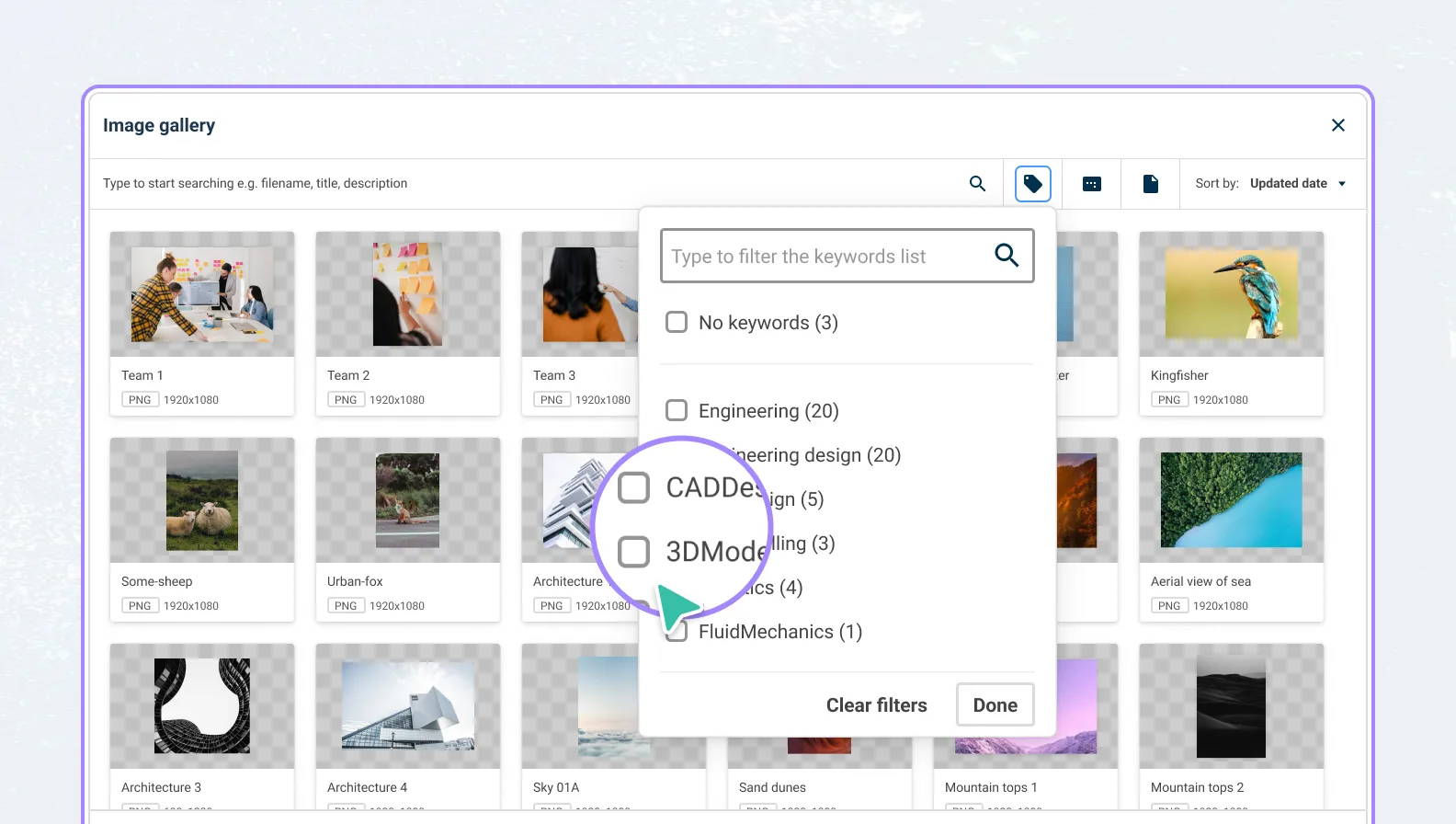
Effective asset management is a critical component of a composable digital experience platform. We’ve improved the way Contensis handles images and other assets in content types and entries, making it easier to organise, edit, and deliver media across your entire digital estate.
Asset gallery
The new asset gallery makes it easier than ever to search, filter, and select the right assets for your entries.
Improved card layout
We’ve introduced a new card-based layout that makes it easier to browse and locate assets. Alongside being able to see the file format of each asset in the gallery, you can now press on an asset to quickly view its metadata. This will open the asset properties panel, showing the location of the asset, its file size and dimensions, and how many entries use it, as well fields for other information such as alt text and c.
Advanced search and filtering options
We’ve introduced new search and filtering options to help you quickly find the specific asset you need.
As well as matching your search terms against asset titles, Contensis now also searches for matches in asset descriptions and other associated metadata to deliver relevant results. You can also refine your search by filtering the results by orientation, file type, and folder location.
You can combine any of these filters to get more precise results and find suitable assets even faster. The filters are also aggregated, meaning you only see filters that can be applied to your current selection of assets.
For example, if you have searched for ‘palm’ and restricted your results to a folder called /plants that only contains JPEG images, you won’t see the option to show only PDF files, because the folder doesn’t contain any assets of that file type.
This gives you better visibility of the assets that are available as you build your query, allowing you to refine your search to find the asset you need or upload a new asset if nothing suitable already exists in your library.
Update asset properties from the gallery
In order to get the most from the new search and filtering options, it’s essential that your metadata is accurate and up-to-date. Users with the appropriate permissions can now edit key asset properties directly from the asset gallery, allowing them to easily update any out-of-date or incorrect metadata they come across when using the gallery.
The editable properties include:
- Title
- Alternative text
- Description (caption)
- Keywords
Granting appropriate users the ability to update incorrect or missing asset properties whenever they find them helps to ensure that your library remains usable, searchable and scalable over time.
Improved asset upload flow in entries
While being able to update the properties of assets in the gallery addresses the problem of inaccurate or missing metadata in existing assets, ideally accurate metadata should be added to every asset at the point it’s uploaded to your library.
To help with this we’ve made uploading assets even faster and more efficient, with new controls that allow users to define key properties at the point of upload – eliminating the need to leave the entry while you're working or to remember to update the properties when you’re finished.
Users can now define the following properties when uploading images in the entry editor:
- Title
- Alternative text
- Description (caption)
- Keywords
If you are uploading multiple assets to a field, you can set the metadata for all of the assets at the same time.
New Delivery API fields
We’ve also made changes to the Contensis Delivery API to allow developers to access additional asset-related properties through a new set of fields.
These new fields include:
filesize– Retrieve file sizes for storage and optimisation purposes.fileExtension– Identify file formats programmatically.orientation– Determine whether an image is landscape, portrait, or square.ratio– Access aspect ratio details for responsive design considerations.
These new fields provide greater flexibility when it comes to integrating assets into your applications.
Centrally manage tags for assets and entries with our new tag manager
Efficient tagging makes it easier to find, organise, and reuse assets quickly and accurately. With a well-managed tagging system, finding the right image, video, or document takes seconds, not hours. It improves searchability, supports content repurposing, and enables better collaboration across teams.
To help with this we've added a new tag manager to Contensis that allows you to create and manage tags that can be shared across both assets and entries, allowing you to easily categorise all of your content.
View and manage tags
Tags are centrally managed from the content modelling tab, where you'll find a new Tags listing screen. This screen shows how many times each tag has been used, which tag group it belongs to, and when it was last updated.
If you open a tag from the list, you can see which entries or assets are using it, edit its properties or delete it if necessary.
Tag groups allow you to centrally manage and organise related tags within your projects. Rather than having a flat, unstructured list of tags across your content, tag groups allow you to cluster tags into logical categories – such as keywords, countries, UK cities, fruit, etc. This makes tagging more structured, scalable, and easier to manage, especially in large or multi-author projects.
For example, if you’re tagging content by location, you might create a tag group called "Countries" and fill it with all country names. You can then reuse this group in any content type that needs country tagging – such as blog posts, case studies, or event listings – without recreating the list each time.
When you first open Contensis after upgrading to 17, you will have a single group of tags called "Keywords". These are all the keywords that have been migrated from any of your existing assets in Contensis Classic.
Localise tag labels for better organisation of multilingual projects
Each tag has a value and a separate set of labels. This allows you to manage language variations of a tag in multilingual projects.
For example, you might have a tag with a value of "Blue" that has an English label of "Blue", a French label of "Bleu" and a Spanish label of "Azul". If you opened an English variation of an entry using this tag, you would see it labelled "Blue", while if you opened the Spanish variant of the same entry for translation, the tag would be labelled "Azul".
Control which users can create and change tags
The management of tags and tag groups is separately permissioned. You can grant roles permission to create, update or delete tags in all tag groups or only specific tag groups. Similarly, you can control which roles are allowed to manage particular tag groups, preventing users from making unauthorised changes to your tags.
Use tags in entries and content types
Once you’ve created your tag groups, you can use them across your project by adding a tag picker field to any content type. This allows editors to apply consistent tags to entries through a simple dropdown or multi-select interface.
For example, you might add a tag picker to a blog post content type to allow authors to tag posts by topic, audience, or geographic region. The picker will only show tags from the selected tag group, ensuring that editors always choose from an approved list.
You can configure the tag picker to allow single or multiple selections, depending on how you want tags to be applied. And because the tag data is stored centrally, any updates to a tag group are instantly reflected in every content type that uses it.
This not only makes tagging faster and more reliable – it also helps power front-end functionality such as content filtering, search, and personalisation.
Editing improvements
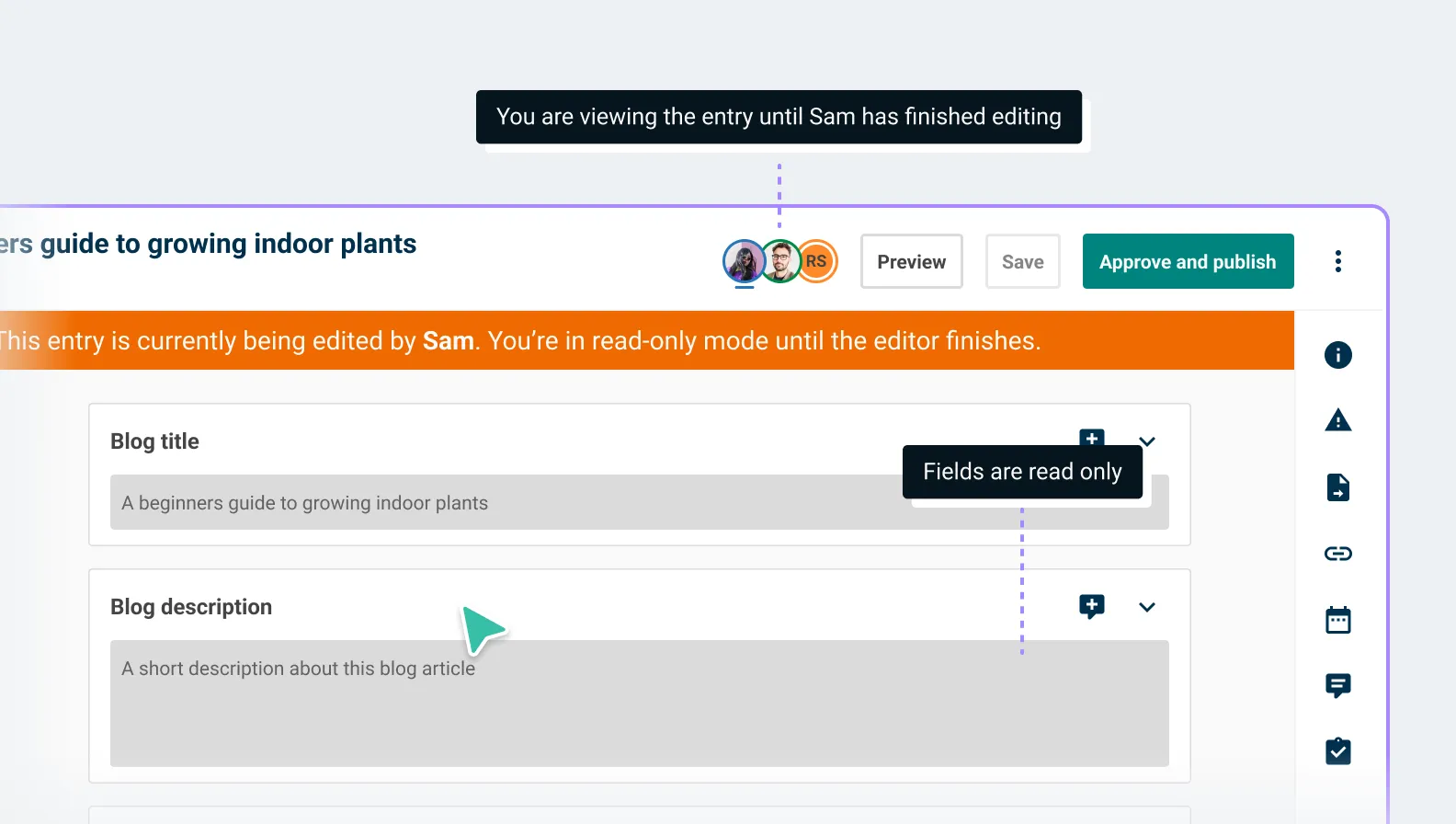
Collaboration view
Collaboration view prevents editors from accidentally overwriting or losing content when multiple people work on the same entry. With collaboration view enabled, if somebody is actively editing an entry, it will be locked to prevent other users from making changes. The first person to open an entry for editing becomes the designated editor until they close the browser tab or navigate away from the entry.
If someone else opens an entry you are editing, you will see their avatar in the top toolbar and can hover over it to see their name. Anyone who opens an entry after you won’t be able to edit the entry until you close it or becomes inactive, but they can view and comment on the entry to provide feedback and collaborate.
To prevent users from accidentally leaving an entry locked, if you leave the entry open but inactive for more than 10 minutes, you will be marked as inactive. If you were the editor, the entry unlocks, allowing the next viewer to take over. Any unsaved changes will be lost.
Canvas updates
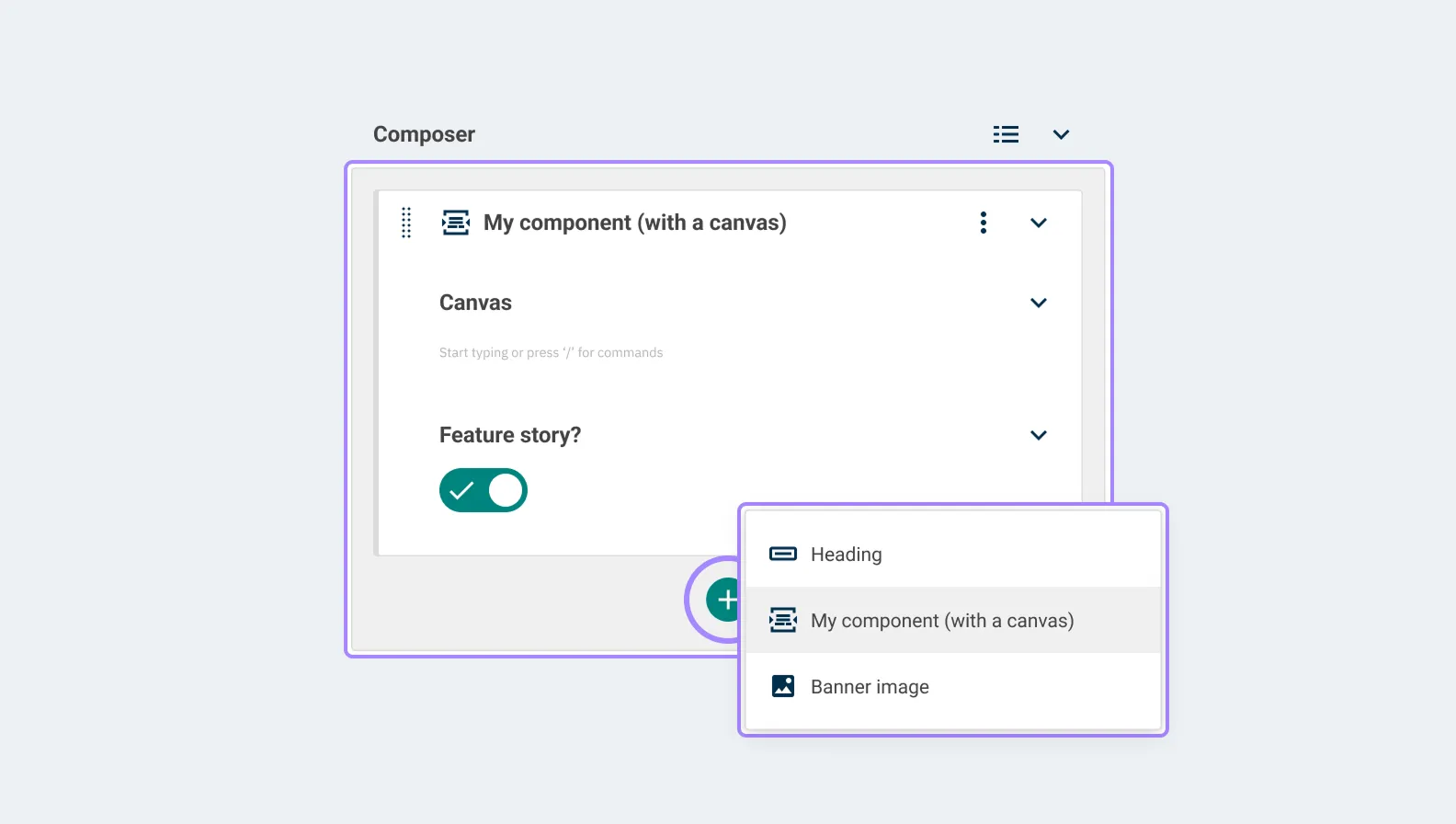
When we first introduced our Canvas editor, we mostly envisaged it as a tool for writing long-form content.
However, many of you have asked to be able to replace rich text fields in your in your components and composers with Canvas fields.
In this release we’ve added support for doing just that, along with smarter link detection, extended slash commands, and clearer messaging when content has become out-of-date because of changes to your content model or URL structure.
Canvas support in composers and components
You can now use Canvas fields in composers and components for more granular control over formatting options, a more intuitive editing experience, and greater developer flexibility when compared to rich text fields.
Smarter link detection
Canvas will now detect email addresses and phone numbers as you type and automatically convert them into a mailto: or tel: link. Similarly, if you add an email address or telephone in the link modal it will automatically be converted to the appropriate link type.
New insert commands
We’ve extended our slash commands to bring them more in line with those used by other platforms. You can now:
- Insert headings using /h1, /h2, /h3 ,/h4, /h5, and /h6
- Insert images using /img
- Insert a divider with /hr
- Insert a quote using /blockquote
- Insert a paragraph with /p
- Insert lists using /bulletedlist, /numberedlist, /ol, /ul, or ol{2}
- Insert callout panels with /callout
⠀As well as making it easier to quickly specify the level of heading or type of list you want to add, these changes bring consistency with other popular apps such as Notion or Slack, making switching between Canvas and your other frequently used apps even more intuitive.
Improved validation
We’ve tightened up content validation to make it easier to spot when changes to Canvas settings or content linked to from a Canvas are affecting the quality of your content.
Now, when Canvas settings are changed after an entry is saved - such as if you make changes to fields or validation settings in your content type while tweaking your content model - the next time you open the entry for editing you will see a validation error for any content that no longer meets the validation requirements.
Similarly, we’ve updated the way that Canvas handles links so that links to deleted nodes and entries are highlighted in the editor, helping you to quickly identify and fix them.
Previously, if a node or entry you had linked to in a Canvas was deleted, the link in your Canvas would disappear without any indication that it had been removed. The broken links will now remain and a validation error message will be displayed to let you know that the link is broken.
Right -to-left support
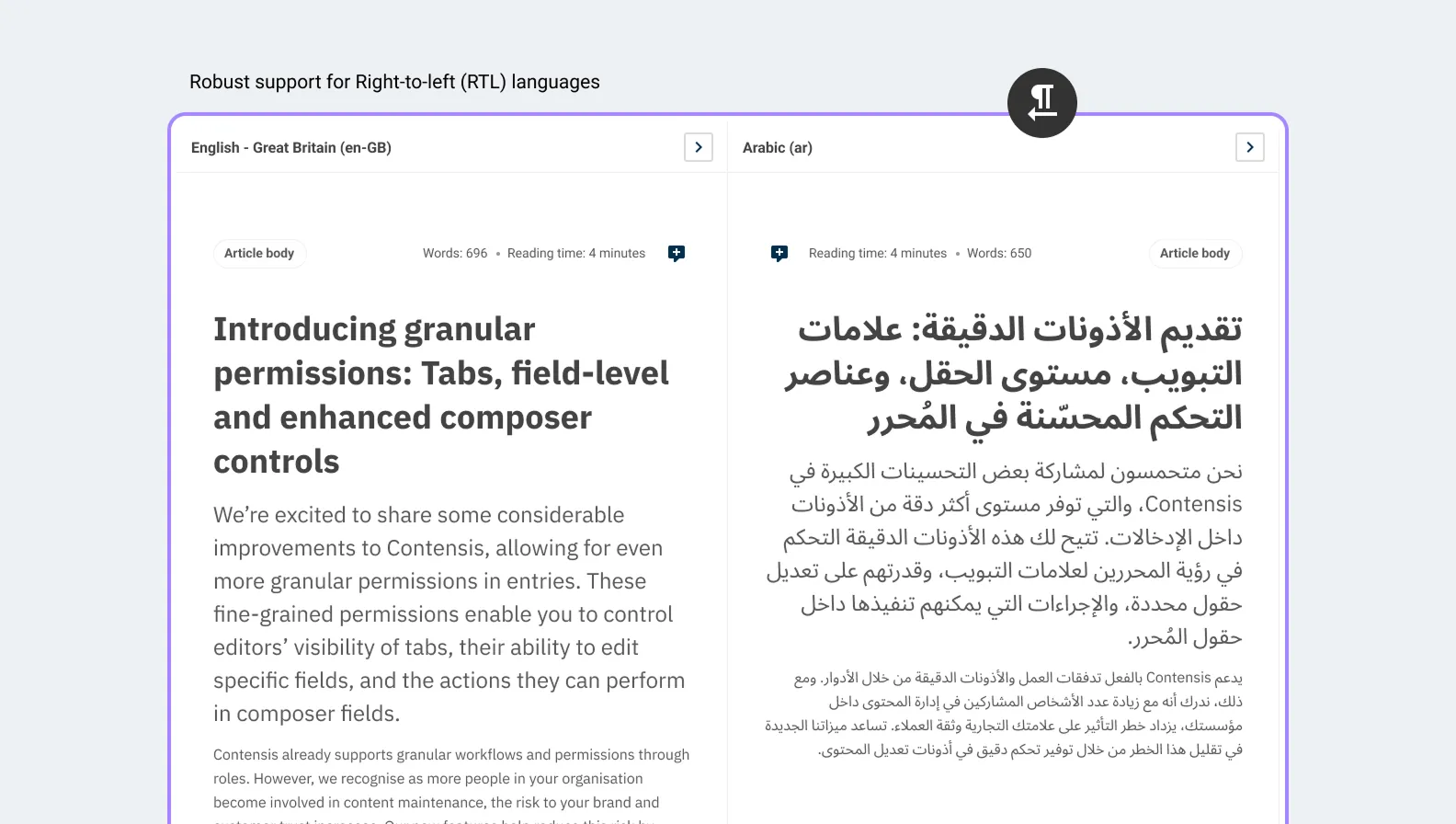
We're expanding our multilingual capabilities with robust support for Right-to-Left (RTL) languages.
When translating entries for a project that includes an RTL language, the translation editor automatically adjusts to RTL writing mode. This provides a natural editing experience for authors working in Arabic, Persian, Urdu, and similar languages., the translation editor now automatically adjusts to RTL writing mode. This provides a natural editing experience for authors working in Arabic, Persian, Urdu, and similar languages.
Each field type in the editor is designed with an appropriate text direction to ensure natural input. Fields such as numbers, URLs, email addresses, and telephone numbers are displayed in Left-to-Right (LTR) format, as they are typically written that way. However, if RTL content is added, it will be displayed correctly in RTL format.
Any directional iconography in the interface is now mirrored when using Contensis in an RTL language, and we’ve also updated Canvas menus and keyboard behaviour to fully support RTL, providing a consistent experience across languages.
Support for private registries in Blocks
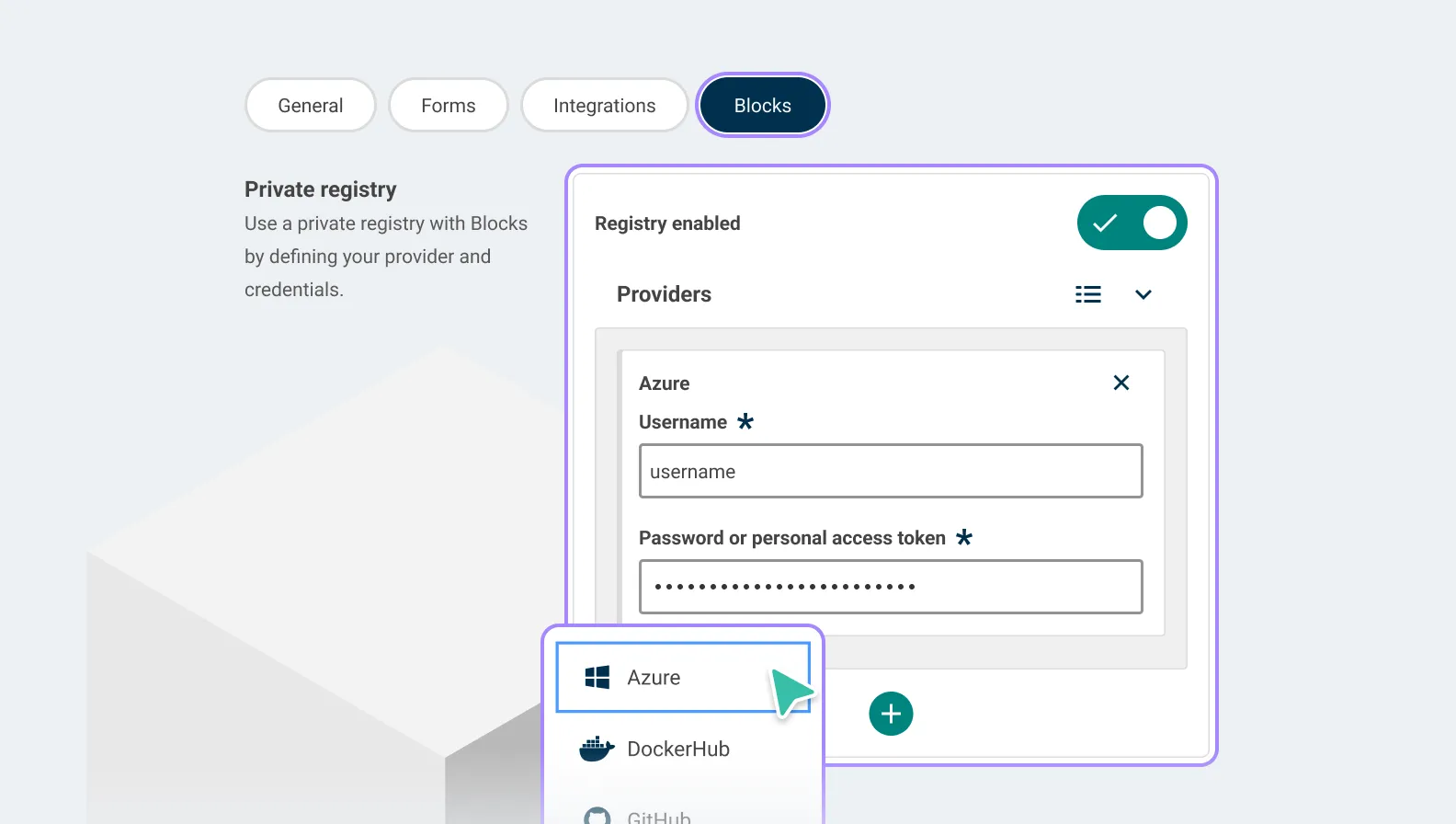
Developers can now use private container registries with Blocks, our deployment platform for managing front-end code. Previously, Blocks only supported public repositories or GitLab registries hosted on our infrastructure. With this release, you can securely connect to private repositories hosted on Azure, DockerHub, or GitHub.
Simply head to the new Blocks tab in your project settings, toggle Enable private registry to on, select a registry provider and enter your credentials. Contensis will use these credentials to pull your container images during deployment – no need to make your containers public or switch platforms.
We’ve included tailored support for each provider:
- Azure and DockerHub support standard username and password or token-based authentication.
- GitHub requires a personal access token (classic) as outlined in GitHub’s authentication guide.
If you decide to switch back to a public registry, just disable the toggle to clear your saved credentials.
Upgrade now
If you are a cloud customer, you can raise a support request today to schedule an upgrade to Contensis 17 to take advantage of the new features.
If you are currently using an on-premise version of Contensis, and want to find out more about moving to our cloud platform and how you could benefit from from Canvas, collaboration view, and other new features, get in touch to arrange a call from your account manager.