New collaboration view and updates to Canvas
Contensis has always been about helping teams manage complex content with ease. While we’re expanding into new territory – like asset management, forms, and personalisation – content editing remains at the heart of what we do.
That’s why in Contensis 17 we’ve made several improvements to the editing experience in Contensis, including a new collaboration view that locks entries when another user is editing them, updates to Canvas and added support for right-to-left languages.
These updates refine the authoring experience, giving content teams more control, more confidence, and more collaboration tools where they need them most.
Collaboration view – streamlining teamwork
Collaboration is a vital part of efficient content creation, and with the new Collaboration view, we've taken steps to ensure a smoother, more transparent process.
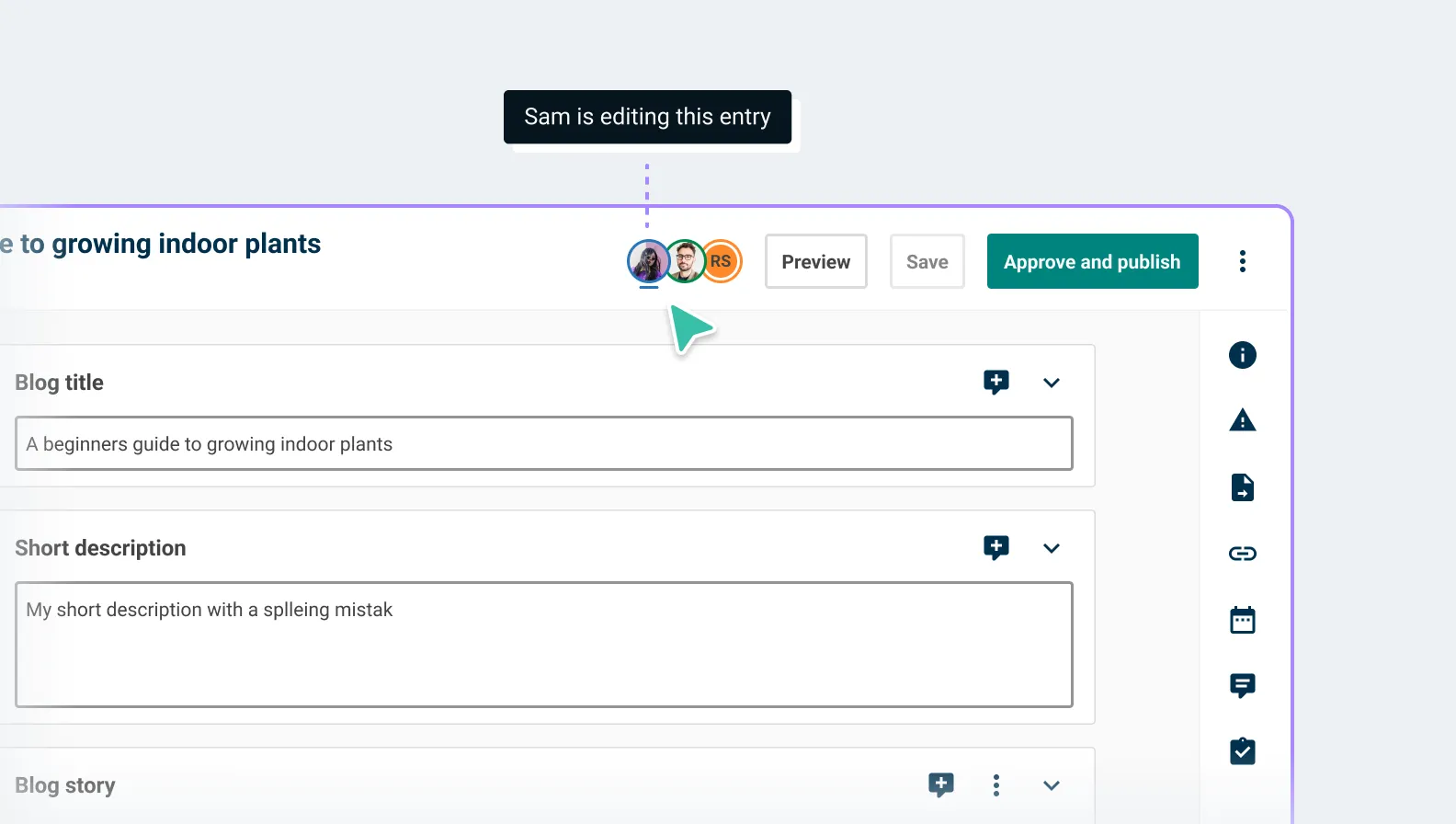
Collaboration view prevents editors from accidentally overwriting or losing content when multiple people work on the same entry. With collaboration view enabled, if somebody is actively editing an entry, it will be locked to prevent other users from making changes. The first person to open an entry for editing becomes the designated editor until they close the browser tab or navigate away from the entry.
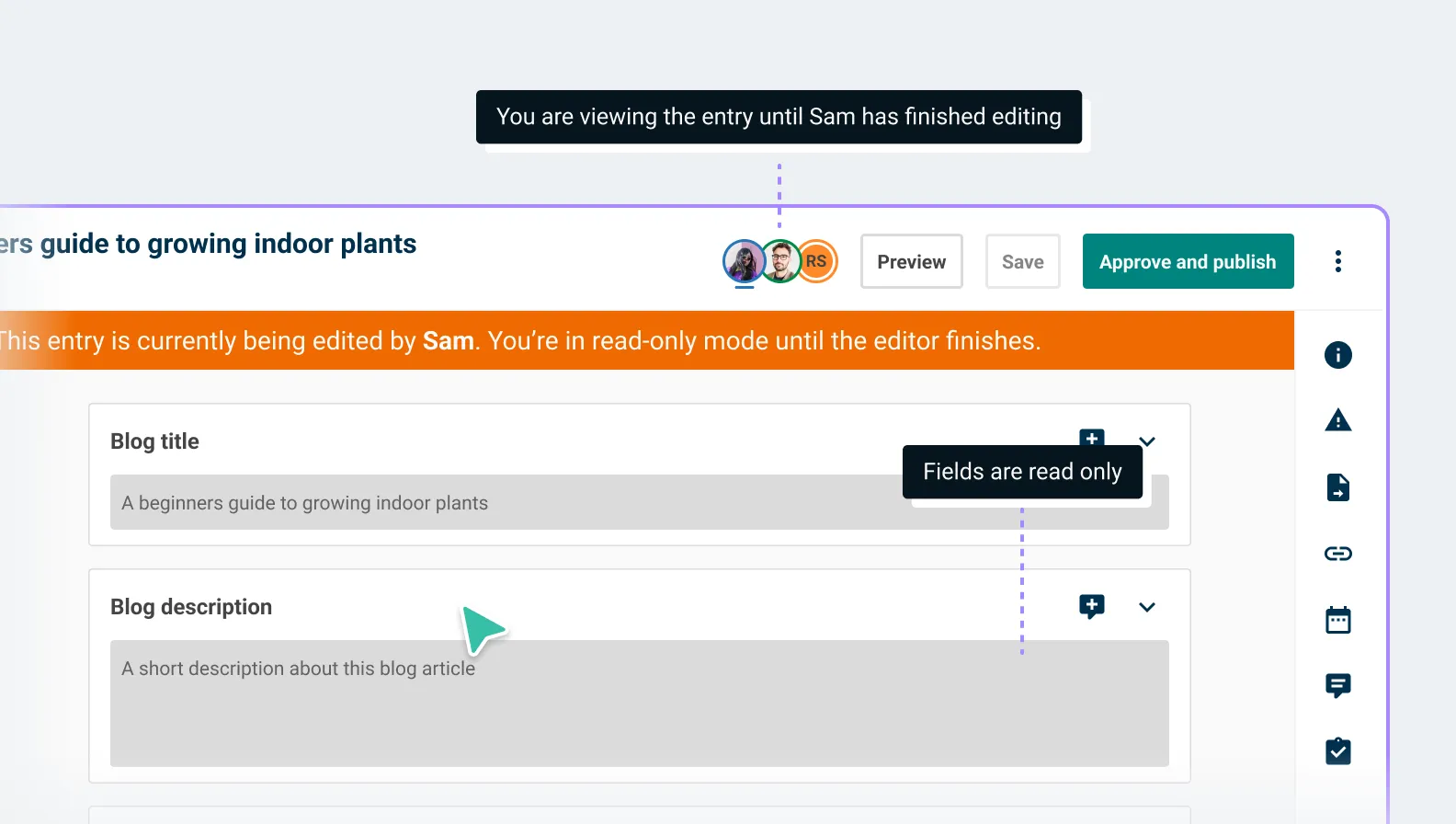
If someone else opens an entry you are editing, you will see their avatar in the top toolbar and can hover over it to see their name. Anyone who opens an entry after you won’t be able to edit the entry until you close it or becomes inactive, but they can view and comment on the entry to provide feedback and collaborate.
To prevent users from accidentally leaving an entry locked, if you leave the entry open but inactive for more than 10 minutes, you will be marked as inactive. If you were the editor, the entry unlocks, allowing the next viewer to take over. Any unsaved changes will be lost.
Expanded Canvas support
We've been working to make Canvas even more powerful, giving you greater control over how content is structured and edited. From expanded support in composers and components to smarter link detection and improved validation, these updates help ensure content is both flexible for authors and reliable for developers. Here’s a closer look at what’s new in Canvas.
Canvas support in composers and components
We’ve made Canvas fields even more useful by adding support for them in composers and components, giving you more control over freeform content.
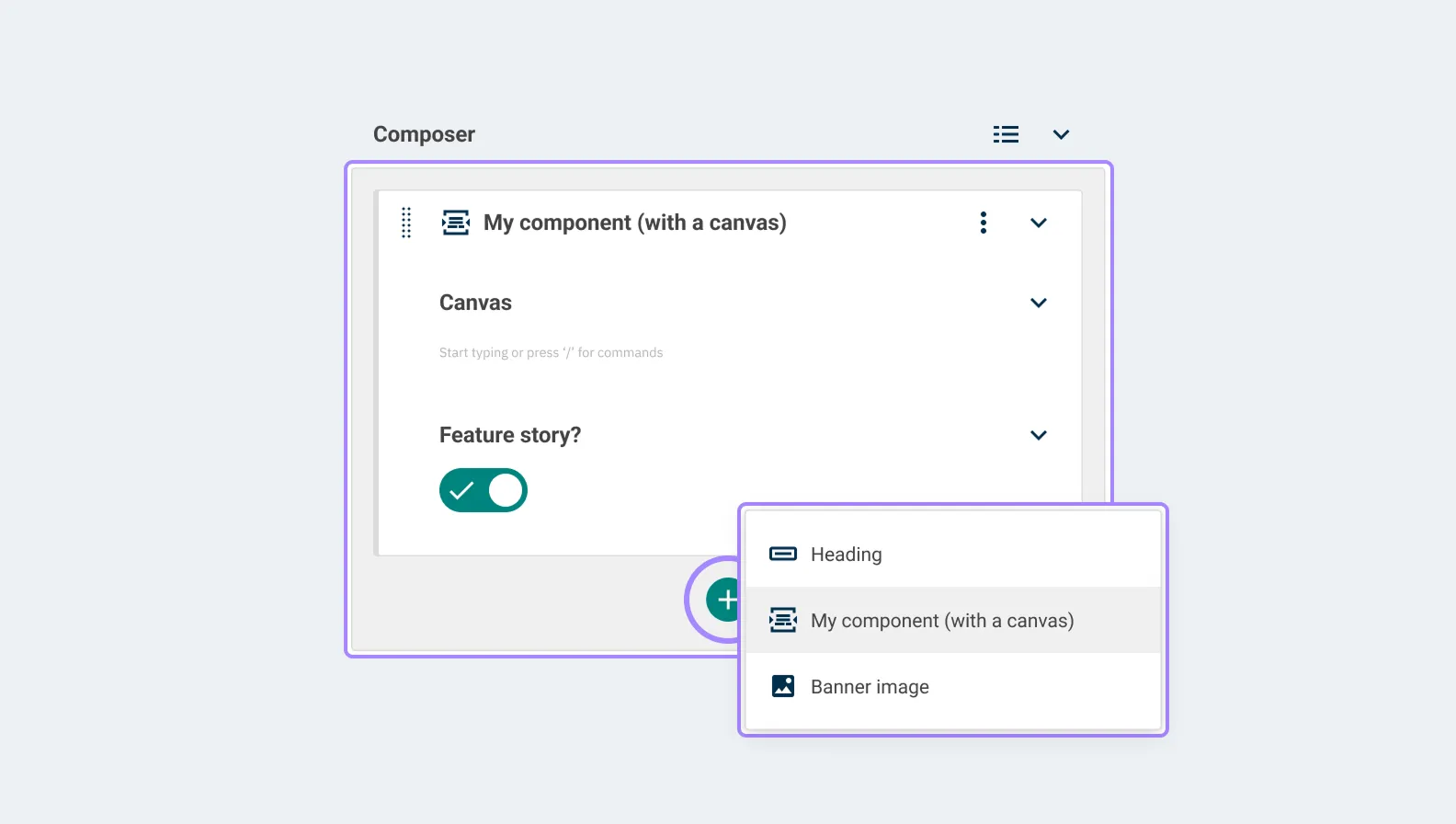
With this update, you can replace existing rich text fields with Canvas fields for more granular control over formatting options, a more intuitive editing experience, and greater developer flexibility.
For example, if you were to model a component for adding a call-out to landing pages, you might want to provide one field for a heading and another for adding several lines of lead copy.
You might also want to allow authors to add inline links to other pages in the lead copy but not add any bullets, headings or text formatting.
Previously that lead copy field would either need to be a plain text field – which doesn’t support any formatting or inline links – or it would have to be a rich text field, which supports links, but also allows all formatting options.
Now you can add a canvas field with just the link field type enabled and rest assured that your content is fully validated and consistent.
Smarter link detection
We’ve made working with links in Canvas much smoother by adding smart detection and better usability features.
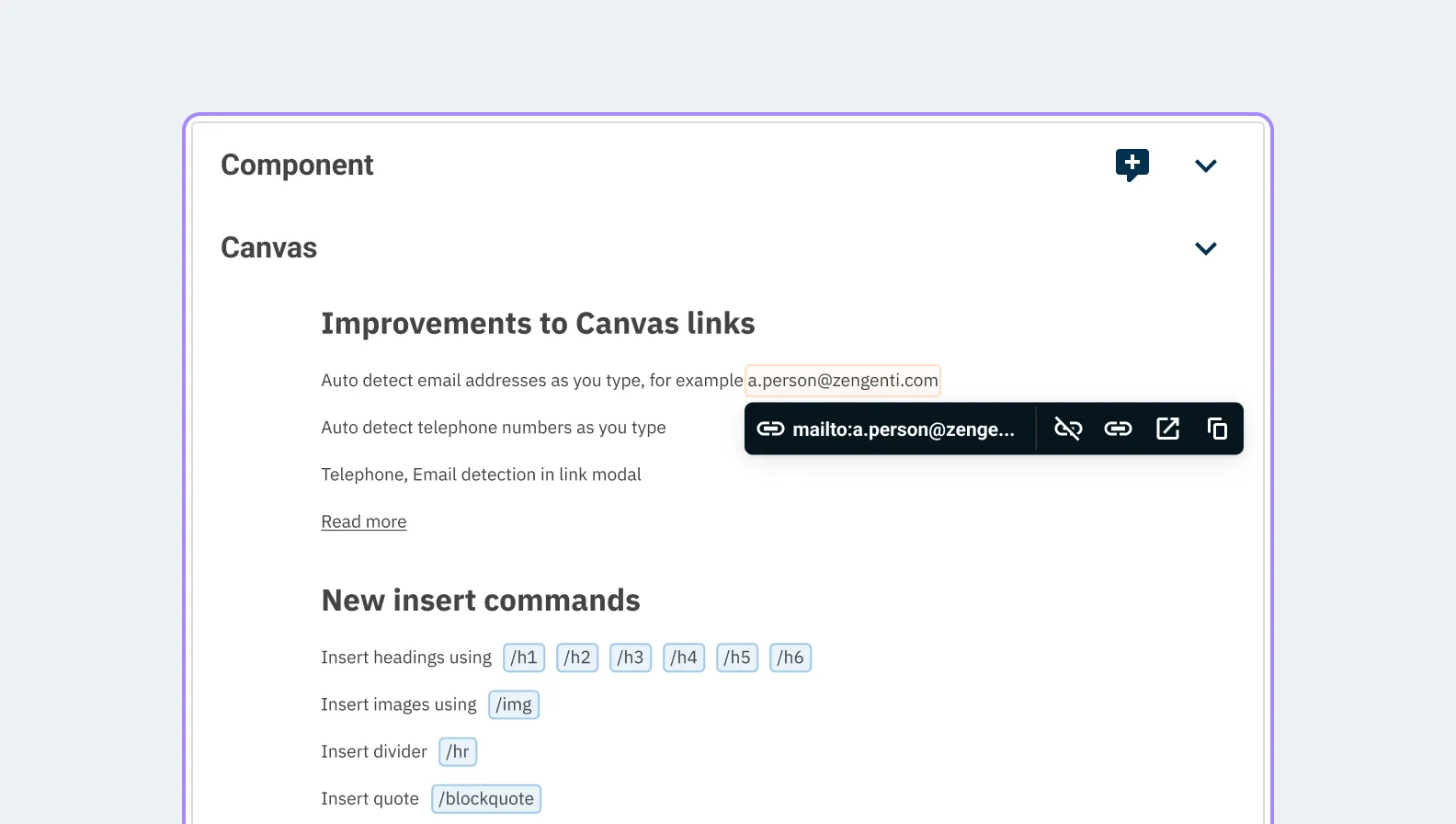
Canvas will now detect email addresses and phone numbers as you type and automatically convert them into a mailto: or tel: link. Similarly, if you add an email address or telephone in the link modal it will automatically be converted to the appropriate link type.
We’ve also made usability improvements to the link modal, including moving autofocus to the URL field when the modal opens, as well as providing clearer messaging when a user adds an invalid link.
New insert commands
We’ve extended our slash commands to bring them more in line with those used by other platforms. You can now:
- Insert headings using /h1, /h2, /h3 ,/h4, /h5, and /h6
- Insert images using /img
- Insert a divider with /hr
- Insert a quote using /blockquote
- Insert a paragraph with /p
- Insert lists using /bulletedlist, /numberedlist, /ol, /ul, or ol{2}
- Insert callout panels with /callout
As well as making it easier to quickly specify the level of heading or type of list you want to add, these changes bring consistency with other popular apps such as Notion or Slack, making switching between Canvas and your other frequently used apps even more intuitive.
Improved validation
We’ve tightened up content validation to make it easier to spot when changes to Canvas settings or content linked to from a Canvas are affecting the quality of your content.
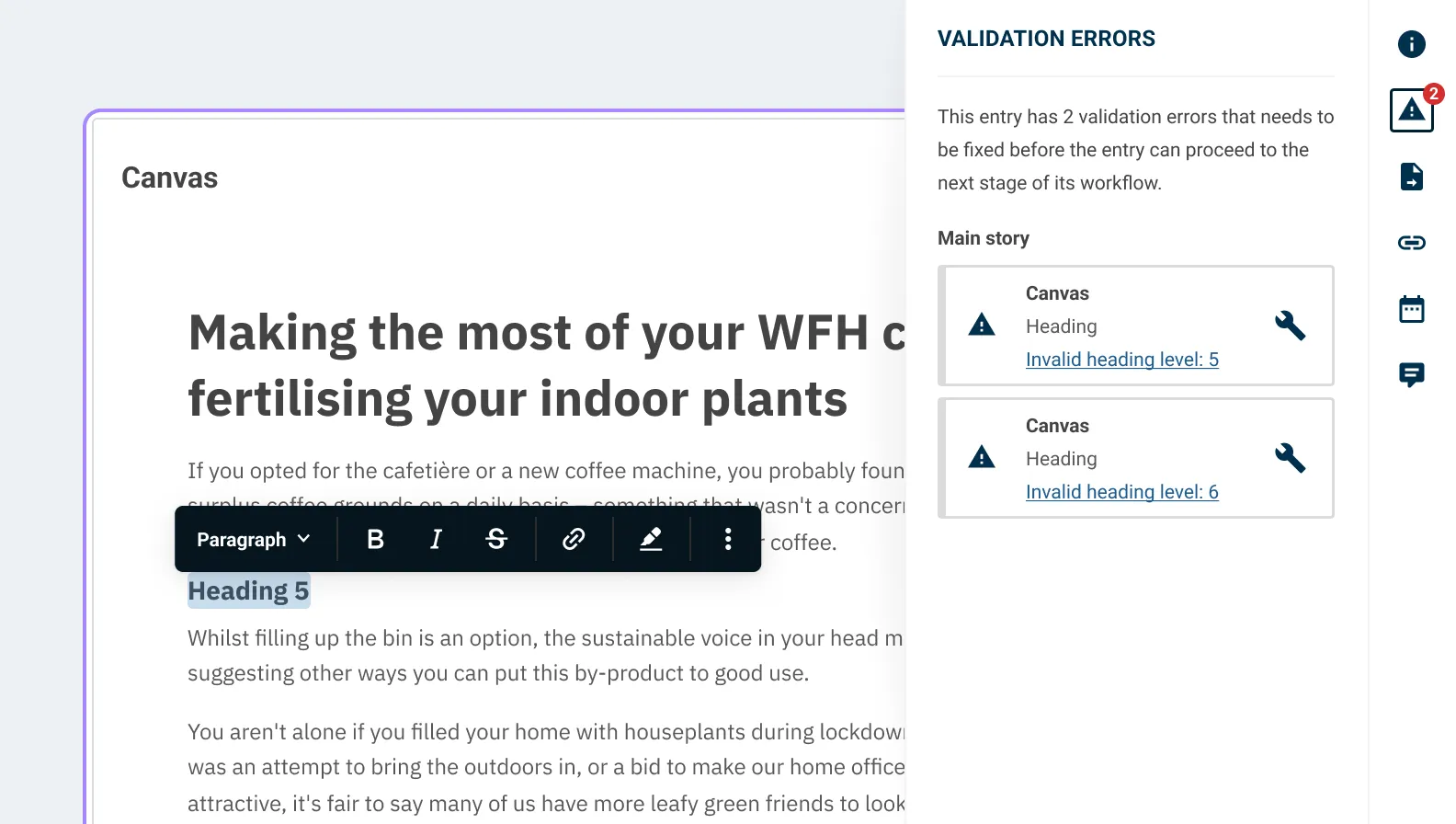
Clearer content validation
When you are creating content using a new content type, it’s not uncommon to need to make changes to fields or validation settings in your content type while you fine tune your model. Depending on the changes you make, this can sometimes cause validation issues with content you’ve already created. To help with this we’ve made it easier to see when changes to Canvas settings have impacted your existing content.
Now, when Canvas settings are changed after an entry is saved, the next time you open the entry for editing you will see a validation error for any content that no longer meets the settings. For example, if you had a set a H5 heading in an entry before the settings for that Canvas field were changed to only allow H1, H2, or H3 headings, the next time you open the entry you will see a validation message saying you need to change the H5 heading to one of the allowed types before you can save or publish the entry again.
Depending on the type of validation error that occurs, you may be presented with the option to fix the issue automatically. In the example above, Contensis would change the now invalid H5 to H3 – the next logical heading level. You can also choose to fix the issue manually.
Better highlighting of broken links
Previously, if a node or entry you had linked to in a Canvas was deleted, the link in your Canvas would disappear without any indication that it had been removed.
We’ve updated the way that Canvas handles links so that links to deleted nodes and entries are highlighted in the editor, helping you to quickly identify and fix them.
Right-to-left support in Contensis
We're expanding our multilingual capabilities with robust support for Right-to-Left (RTL) languages.
When translating entries for a project that includes an RTL language, the translation editor automatically adjusts to RTL writing mode. This provides a natural editing experience for authors working in Arabic, Persian, Urdu, and similar languages.
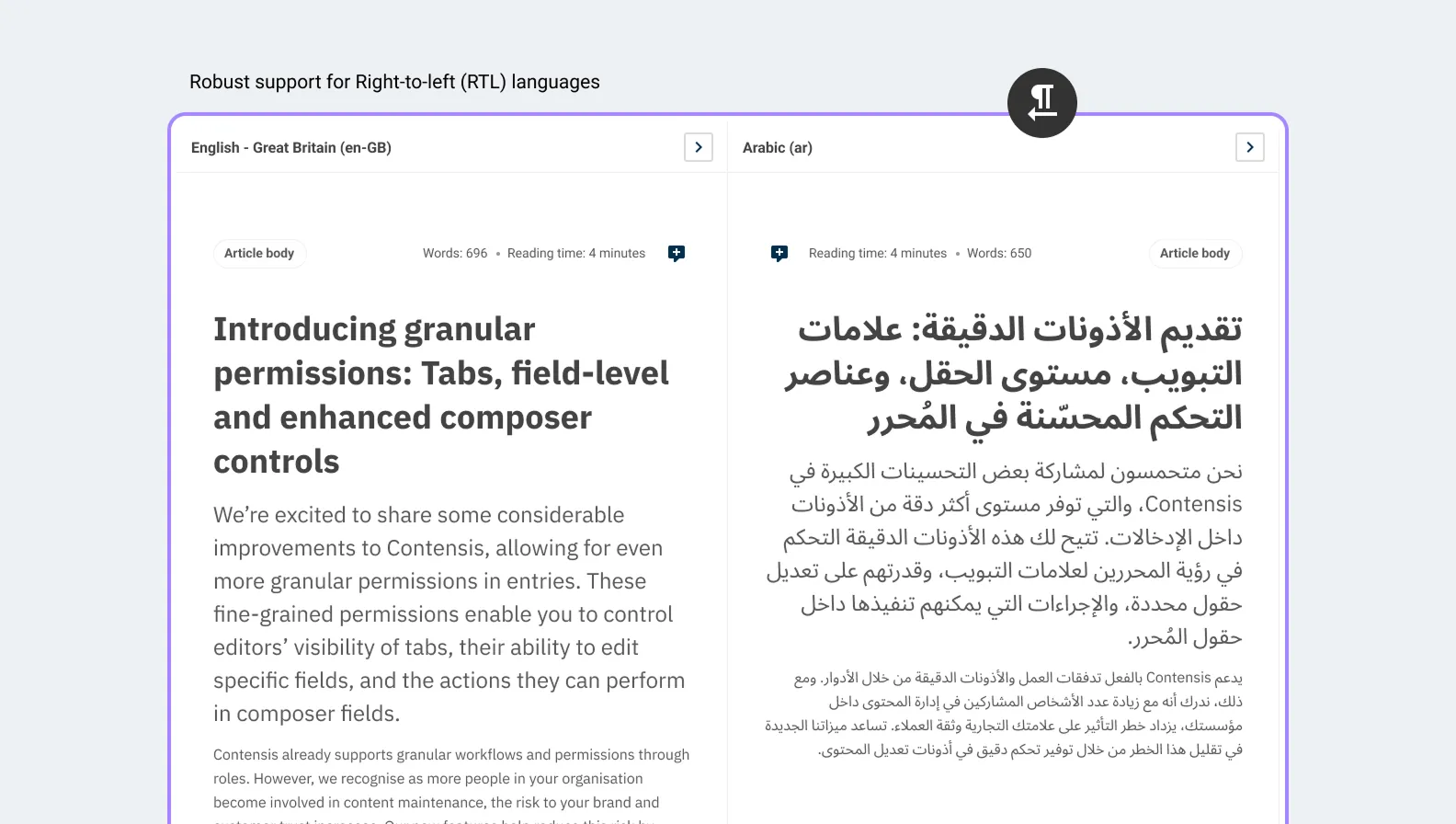
Each field type in the editor is designed with an appropriate text direction to ensure natural input. Fields such as numbers, URLs, email addresses, and telephone numbers are displayed in Left-to-Right (LTR) format, as they are typically written that way. However, if RTL content is added, it will be displayed correctly in RTL format.
Any directional iconography in the interface is now mirrored when using Contensis in an RTL language, and we’ve also updated Canvas menus and keyboard behaviour to fully support RTL, providing a consistent experience across languages.
Upgrade now
If you are a cloud customer, you can raise a support request today to schedule an upgrade to Contensis 17.
If you are currently using an on-premise version of Contensis, and want to find out more about moving to our cloud platform and how you could benefit from Canvas, collaboration view, and other new features, get in touch to arrange a call from your account manager.



