Using the asset gallery in entries
Log in to add to favouritesPage last updated 22 May 2025
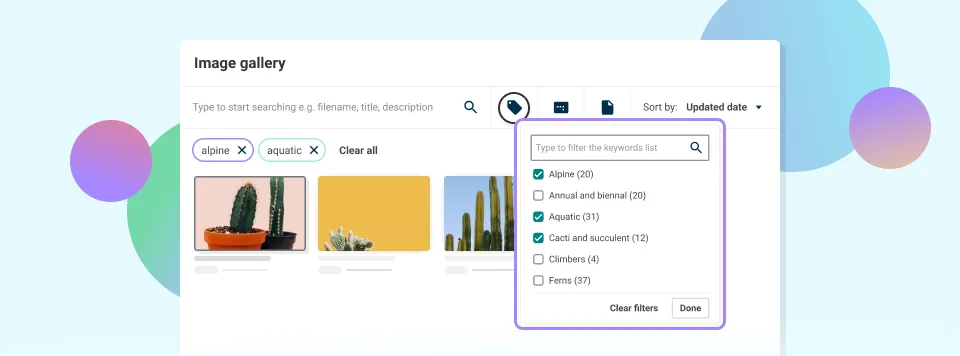
When images or assets are added to entries, the asset gallery is used to search and locate the desired asset. What images or assets will be displayed in the gallery view is determined by each image and asset field in an entry's content model.
Searching and filtering assets
Several filtering options are provided by the asset gallery to help the right asset for your entry be found quickly.
Filter by search term
Keywords can be typed in the search box at the top of the gallery to begin a search. Search terms are matched against asset titles, descriptions, and associated metadata by the system to deliver relevant results.
Filter by file type
Assets can be filtered by their type when the 'File type' button is selected. Only asset types determined by the field's configuration will be displayed in the gallery. Multiple type filters can be applied simultaneously to refine search results.
Filter by tag
Available tags can be viewed and selected when the 'Keywords' filter is clicked. Results can be narrowed by choosing one or more tags. The tag list is aggregated, meaning it will be updated to show only tags that exist in the assets currently displayed in the gallery.
Filter by orientation
The orientation filter can be used specifically for image assets. Landscape, portrait, and square options can be chosen, which is particularly helpful when images that will fit specific layout requirements in your content are being sought.
Filter by folder location
The folder structure can be navigated using the folder browser. Assets from a specific folder can be located by clicking the folder dropdown. It should be noted that the folders displayed are those defined in the 'Limit the display of images' property for the field.
Recent assets
Recently used assets are displayed at the top of the view by default in the asset gallery. Time is saved when the same assets are worked with across multiple entries. This behaviour can be changed using the 'Sort by' dropdown if needed.
Efficient filtering
More precise results can be achieved when multiple filters are combined. For example, landscape product images in a particular section of your media library can be quickly found when the search term 'product' is used along with the 'landscape' orientation filter and a specific folder location.
Selecting and using assets
Once the appropriate asset has been found:
- The asset thumbnail should be clicked to select it
- Preview details will appear in the properties panel
- Press Insert to add the asset to your entry

